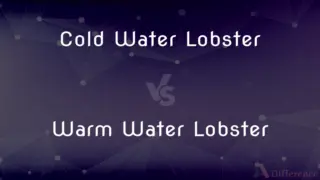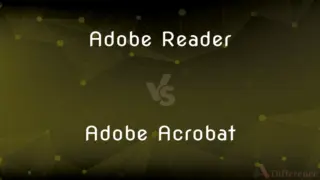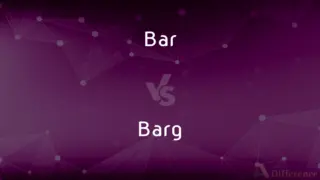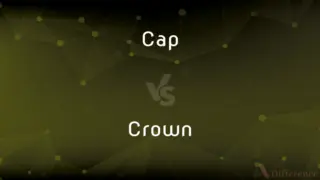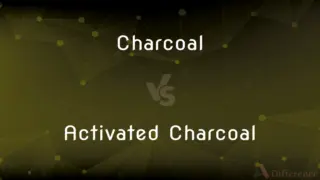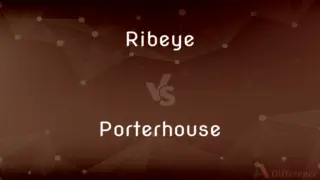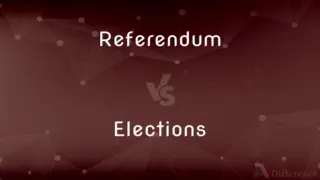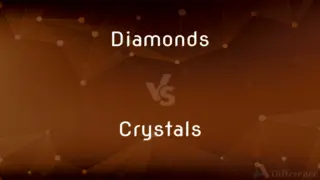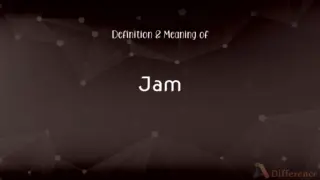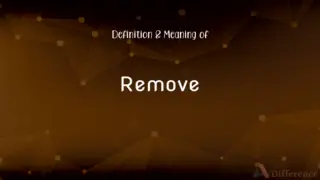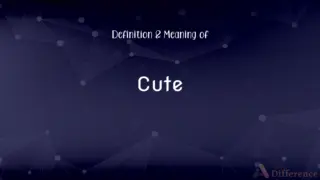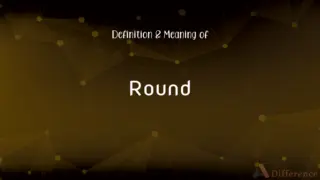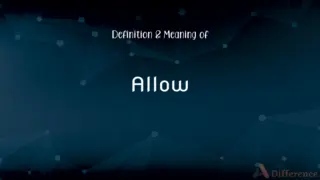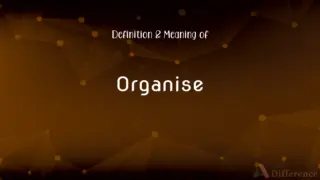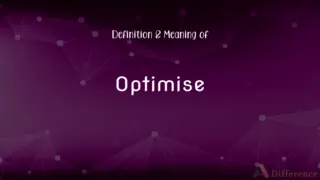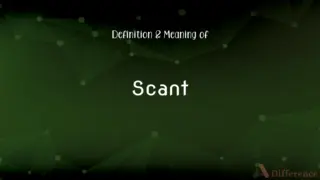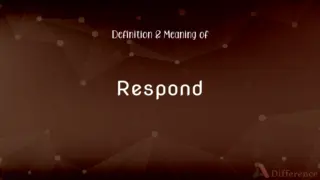Cold Boot vs. Warm Boot — What's the Difference?
By Tayyaba Rehman & Fiza Rafique — Published on July 23, 2024
A cold boot involves turning on a computer from a completely powered-off state, whereas a warm boot involves restarting the computer without turning off the power.

Difference Between Cold Boot and Warm Boot
Table of Contents
ADVERTISEMENT
Key Differences
Cold booting a computer refers to starting it up from a completely off state, engaging its full boot sequence, and initializing hardware from scratch. This process is typically longer and involves a more comprehensive system check. On the other hand, a warm boot, usually initiated by a system restart command or pressing the reset button, bypasses the full power-off state and often results in a quicker reboot. It does not fully clear the system's RAM, allowing for a faster startup time but potentially retaining system errors.
While a cold boot is often used to clear system errors, reset hardware components, and ensure a clean start, especially after system updates or when troubleshooting, a warm boot is more convenient for quickly refreshing the system without the full sequence of hardware checks. This can be especially useful for applying software updates or minor changes that don't require a full system reset.
The choice between a cold and warm boot can depend on the situation. For instance, a cold boot is advisable after installing new hardware, significant software updates, or when a computer is unresponsive due to a software crash. A warm boot, however, might be preferred for routine software updates or when quickly restarting the computer to refresh the system environment.
In terms of energy consumption, a cold boot requires the computer to go through the entire startup process, potentially using more power initially. A warm boot, by skipping some initial checks and hardware initialization, might seem more energy-efficient in the short term but does not always clear potential system issues.
Security implications also differ between the two methods. A cold boot can be seen as more secure in some contexts, as it ensures that all components are fully reset and any volatile memory is cleared. This can be important in sensitive environments where ensuring the integrity of the system is paramount. Warm boots, while faster, may not fully clear the system's RAM, which could theoretically leave sensitive data accessible under certain circumstances.
ADVERTISEMENT
Comparison Chart
Initial State
Computer is completely off
Computer is already on
Process
Full system initialization
Partial system refresh
Speed
Generally slower
Faster
Use Cases
Clearing system errors, after updates
Quick restarts, minor changes
Security
Clears volatile memory
May retain data in RAM
Compare with Definitions
Cold Boot
Ensures all volatile memory is cleared, enhancing security.
For security reasons, a cold boot is performed to erase all data from RAM.
Warm Boot
May not clear all volatile memory, potentially leaving data accessible.
A warm boot was avoided in a secure environment to ensure all RAM contents were cleared.
Cold Boot
Recommended after hardware changes, major updates, or troubleshooting.
Following a system update, a cold boot ensures all changes are properly applied.
Warm Boot
Restarting a computer without turning off the power, usually initiated within the operating system.
After installing a software update, a warm boot is often sufficient to apply changes.
Cold Boot
Involves BIOS/UEFI initialization and full hardware checks.
During a cold boot, the computer's BIOS performs a Power-On Self Test (POST) to check hardware integrity.
Warm Boot
Ideal for quickly refreshing the system or applying software updates.
To resolve a minor glitch, a warm boot was performed instead of a full restart.
Cold Boot
Starting a computer from a powered-off state, initiating a full boot sequence.
After adding new hardware, you perform a cold boot to ensure the system recognizes the new components.
Warm Boot
Faster than a cold boot, doesn’t require full hardware reinitialization.
For a quick fix, a warm boot saves time by not going through the full startup sequence.
Cold Boot
Clears RAM, resets hardware, and helps in troubleshooting.
To fix a persistent software issue, a cold boot was necessary to clear the system's memory.
Warm Boot
Skips some initial checks and hardware initialization of a cold boot.
A warm boot directly reloads the operating system, bypassing the BIOS POST check.
Common Curiosities
What is a cold boot?
A cold boot is the process of starting a computer from a completely powered-off state, initiating a full boot sequence.
What is a warm boot?
A warm boot refers to restarting a computer without turning off the power, usually initiated through the operating system.
Does a warm boot clear RAM?
A warm boot may not fully clear the system's RAM, potentially retaining some data.
Is a cold boot slower than a warm boot?
Yes, a cold boot generally takes longer than a warm boot because it involves a full system initialization.
How do I perform a warm boot?
A warm boot can be performed by selecting the restart option in the operating system's start menu or pressing the reset button if available.
Why would I perform a cold boot?
A cold boot is performed to clear system errors, reset hardware, and ensure a clean start, especially after updates or troubleshooting.
Can I choose between a cold and warm boot?
Yes, users can typically choose between a cold boot (powering off then on) and a warm boot (restarting through the OS) based on their needs.
Can frequent cold boots harm my computer?
Frequent cold boots are not typically harmful to a computer but are generally unnecessary unless for specific reasons.
When is a warm boot preferred?
A warm boot is preferred for quickly refreshing the system or applying minor software updates.
Does a cold boot resolve all computer problems?
While a cold boot can resolve many issues by resetting the system, it may not fix all software or hardware problems.
Can a warm boot fix software issues?
Yes, a warm boot can resolve minor software issues by refreshing the system without a full restart.
Is a cold boot necessary after installing new hardware?
Yes, after installing new hardware, a cold boot ensures the system properly recognizes the new components.
Which boot method is more secure?
A cold boot is considered more secure because it clears all volatile memory, ensuring no sensitive data is retained.
How do I perform a cold boot?
To perform a cold boot, shut down the computer completely and then turn it on again.
Why might a warm boot fail to clear a system error?
A warm boot might fail to clear a system error if the error is related to persistent issues in the system's memory or hardware that require a full reset.
Share Your Discovery

Previous Comparison
Vinyl Flooring vs. Hybrid Flooring
Next Comparison
4G vs. LTEAuthor Spotlight
Written by
Tayyaba RehmanTayyaba Rehman is a distinguished writer, currently serving as a primary contributor to askdifference.com. As a researcher in semantics and etymology, Tayyaba's passion for the complexity of languages and their distinctions has found a perfect home on the platform. Tayyaba delves into the intricacies of language, distinguishing between commonly confused words and phrases, thereby providing clarity for readers worldwide.
Co-written by
Fiza RafiqueFiza Rafique is a skilled content writer at AskDifference.com, where she meticulously refines and enhances written pieces. Drawing from her vast editorial expertise, Fiza ensures clarity, accuracy, and precision in every article. Passionate about language, she continually seeks to elevate the quality of content for readers worldwide.