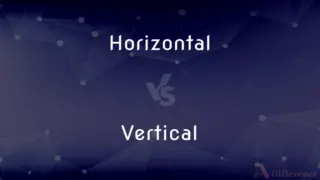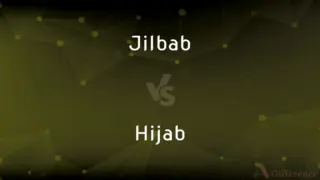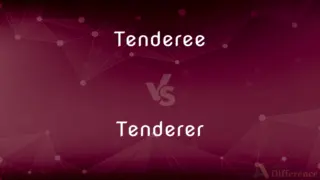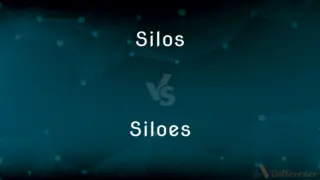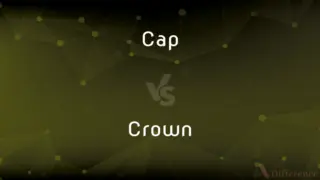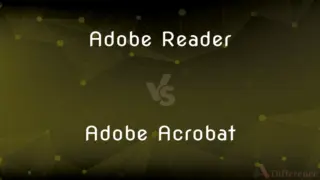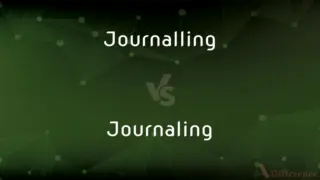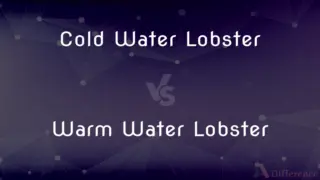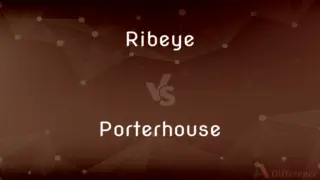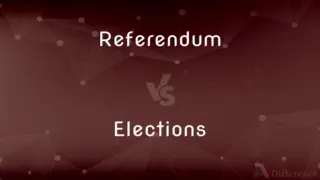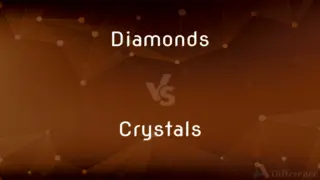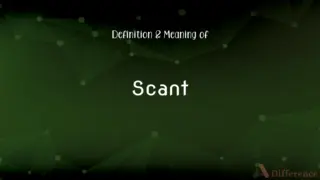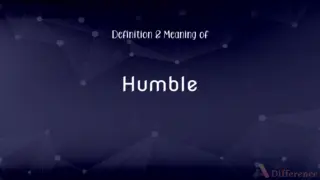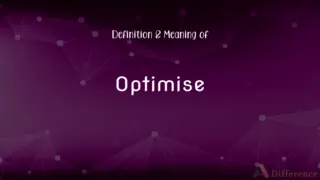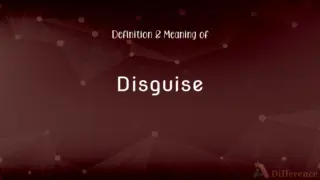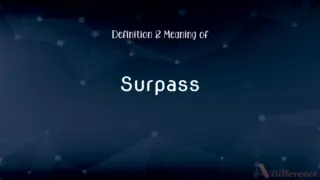Mask in Photoshop vs. Layer in Photoshop — What's the Difference?
Edited by Tayyaba Rehman — By Fiza Rafique — Published on November 27, 2023
In Photoshop, a Mask controls the visibility of specific areas of a layer, while a Layer is a separate level at which you can manipulate images without affecting other layers.

Difference Between Mask in Photoshop and Layer in Photoshop
Table of Contents
ADVERTISEMENT
Key Differences
A Mask in Photoshop is akin to a selective shield, permitting certain portions of an image to be concealed or revealed without permanently altering them. A Layer in Photoshop, however, functions as an individual plane where images, adjustments, or designs are placed, allowing for non-destructive editing.
While utilizing a Mask, one can meticulously control the visibility and transparency of distinct segments of the Layer, preserving the original image’s integrity. In contrast, using a Layer allows stacking various elements, textures, or adjustments, and each one operates independently of the others, offering versatile editing freedom.
In essence, a Mask is a tool that provides nuanced control over the opaqueness or transparency of specific regions within a Layer. Layers offer the ability to build, edit, and manipulate multiple, stacked elements in a singular Photoshop document, ensuring an organized and flexible editing workspace.
The precision and meticulous control afforded by a Mask in Photoshop make it an invaluable tool for editors seeking to composite images or adjust isolated regions without affecting the entire Layer. On the other hand, Layers serve as the foundational structure of a Photoshop project, accommodating images, text, adjustments, and effects, each residing on its independent plane, preserving the flexibility and integrity of the original components.
Mastery over utilizing Masks enables the editor to blend, reveal, and conceal aspects with a high level of precision, without ever destructively editing the original Layer. Conversely, adept usage of Layers allows for a segregated, orderly, and non-destructive workflow, where individual elements can be adjusted, rearranged, and edited without influencing other components of the design.
ADVERTISEMENT
Comparison Chart
Primary Function
Control visibility
Separate editing planes
Editing Impact
Non-destructive
Non-destructive
Use Case
Selective visibility/opacity
Organizing different elements
Composition
Grayscale image
Can contain images, text, etc.
Adjustment
Affects layer visibility
Affects the layer’s content
Compare with Definitions
Mask in Photoshop
A non-destructive method to hide portions of a layer.
Use a Mask to hide the background without erasing it.
Layer in Photoshop
Allows non-destructive editing of elements.
Adjust the Layer opacity to control the intensity of the effect.
Mask in Photoshop
A tool to apply localized adjustments to a layer.
I utilized a Mask to darken the sky without affecting the foreground.
Layer in Photoshop
Enables isolated edits without affecting the original image.
By using an adjustment Layer, I enhanced the colors non-destructively.
Mask in Photoshop
Allows blending of multiple layers seamlessly.
Using a gradient Mask, I combined two exposures of a photograph.
Layer in Photoshop
A separate plane for images, adjustments, or effects.
I placed the text on a new Layer to manipulate it independently.
Mask in Photoshop
A grayscale image controlling layer visibility.
Add a Mask to subtly blend two images together.
Layer in Photoshop
Stacks images or adjustments in an orderly manner.
I organized the document using several Layers for varied adjustments.
Mask in Photoshop
Enables selective application of filters or adjustments.
With a Mask, I applied sharpening only to the subject’s eyes.
Layer in Photoshop
A component that can be shown, hidden, or adjusted individually.
I toggled the visibility of the Layer to compare before and after effects.
Common Curiosities
How do I add a Mask to a Layer in Photoshop?
To add a Mask, select the desired Layer and click the "Add layer mask" icon at the bottom of the Layers panel.
Can Layers in Photoshop be rearranged?
Yes, Layers can be rearranged, hidden, duplicated, and adjusted independently in the Layers panel.
What is a Layer in Photoshop used for?
A Layer is used for placing and manipulating images, adjustments, or effects independently without affecting other elements.
How do I selectively hide parts using a Mask?
Painting with black on a Mask conceals, while painting with white reveals portions of the Layer in Photoshop.
What is the primary function of a Mask in Photoshop?
A Mask controls the visibility and opacity of specific areas within a Layer in Photoshop.
How do I delete a Mask in Photoshop without affecting the Layer?
Right-click on the Mask in the Layers panel and choose "Delete Layer Mask."
What happens when I paint with gray on a Mask in Photoshop?
Painting with gray on a Mask partially hides the Layer, depending on the gray’s intensity.
How can I hide a Layer in Photoshop?
Click the eye icon next to the Layer in the Layers panel to toggle visibility.
Can a Mask be applied to any Layer type in Photoshop?
Yes, Masks can be applied to various Layer types, controlling visibility or application of adjustments selectively.
Can I apply effects to a specific Layer in Photoshop?
Yes, effects can be applied to specific Layers, affecting only the content on that particular Layer.
How do I create a new Layer in Photoshop?
Click the "New Layer" icon at the bottom of the Layers panel or use the shortcut Ctrl+Shift+N (Windows) or Cmd+Shift+N (Mac).
How to group Layers in Photoshop?
Select the Layers you want to group, then press Ctrl+G (Windows) or Cmd+G (Mac).
Can I merge Layers in Photoshop?
Yes, select the Layers you want to merge, right-click, and select "Merge Layers" or use the Merge Layers shortcut.
Can I invert a Mask in Photoshop?
Yes, select the Mask and press Ctrl+I (Windows) or Cmd+I (Mac) to invert it.
Can I use multiple Masks on one Layer in Photoshop?
You can use a vector mask and a pixel-based layer mask simultaneously, but not two of the same type.
Share Your Discovery

Previous Comparison
Bubble Point vs. Dew Point
Next Comparison
Authoritarian vs. DictatorAuthor Spotlight
Written by
Fiza RafiqueFiza Rafique is a skilled content writer at AskDifference.com, where she meticulously refines and enhances written pieces. Drawing from her vast editorial expertise, Fiza ensures clarity, accuracy, and precision in every article. Passionate about language, she continually seeks to elevate the quality of content for readers worldwide.
Edited by
Tayyaba RehmanTayyaba Rehman is a distinguished writer, currently serving as a primary contributor to askdifference.com. As a researcher in semantics and etymology, Tayyaba's passion for the complexity of languages and their distinctions has found a perfect home on the platform. Tayyaba delves into the intricacies of language, distinguishing between commonly confused words and phrases, thereby providing clarity for readers worldwide.